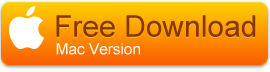Import and Edit Sony a9 II 4K XAVC S in FCP X
Comprehensive solution for the best workflows of Sony a9 II 4K XAVC S videos in Final Cut Pro X. Transcode XAVC S to ProRes codec with XAVC Video Converter on on macOS Catalina.

The Sony A9 II full-frame mirrorless camera is a brand new version of Sony's flagship model for sports photography and photojournalism. It uses the same 24mp stacked Exmor RS CMOS sensor as the A9. The stacked sensor has an internal memory built-in that enables readout to be up to 20x faster. It features the same CMOS sensor offering a resolution of 24.2 megapixels, an ISO range of 100-1200 that is expandable to 50-204800, 4K video recording which uses full pixel readout without pixel binning to collect 6K of information, a top shutter speed of 1/32,000 sec, and records uncompressed 14-bit RAW files.
The 4K video is recorded with a resolution of 3840*2160 in XAVC S format, a final delivery lossy video format that is not suitable for editing in NLE video editing software like Final Cut Pro X. In addition, it is also a hassle for video editing program to handle 4K video due to its large file size. To have a smooth workflow of 4K XAVC S video with FCP X, the recommend solution is to transcode Sony a9 II 4K XAVC S to Final Cut Pro X most compatible editing codec.
Here, you can download Acrok Video Converter Ultimate for Mac (XAVC Video Converter) to convert 4K XAVC S to Apple ProRes 422 or ProRes 4444 for importing with FCP X. The 4K XAVC S footage recorded with Sony a9 II will require a lot of computer CPU and GPU power to handle it, you can get a fast and fluid post workflow by compressing 4K to 1080p in the "Settings" window of the program.
Free download Sony XAVC Video Converter
How to convert and import Sony a9 II 4K XAVC S to FCP X?
Step 1: Load 4K XAVC S Videos
Import Sony a9 II 4K XAVC S .mp4 footage to the Sony XAVC S Video converter.
Launch the powerful Sony a9 II to FCP X Converter on your computer, import XAVC S recordings to the program by clicking the "Add file" button.
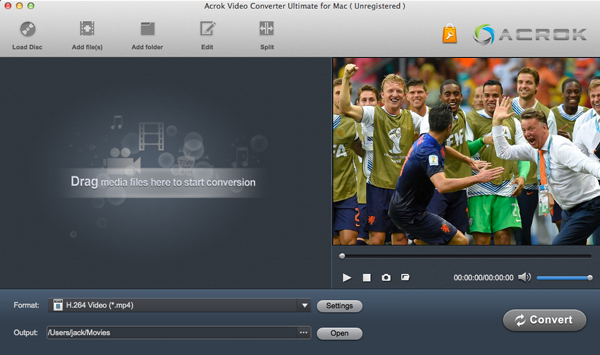
Step 2: Select output file format for FCP X
From "Format" drop-down option, choose the output format according to your own preference, for editing Sony a9 II 4K videos in FCP X smoothly, select Final Cut Pro >> Apple ProRes 422(*.mov) or "Adobe Apple ProRes 4444 (*.mov)" as the target output format.
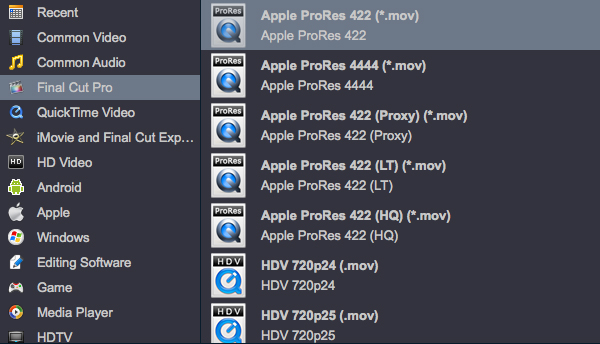
Step 3: Customize output video and audio settings.
Click "Settings" button to adjust output video and audio parameter settings according to your own preference. For smooth workflow of Sony a9 II 4K XAVC S with NLE programs, you are recommended to downscale 4K MP4 video to 1080p from "Resolution (pix)" drop-down selection. If your software and computer is stonger enough, just selecting "Orginal".
Step 4: Start Video Conversion
After all the setting is over, go back to the main interface and tap right-bottom "Convert" button to Start the Sony a9 II XAVC S video to FCP X native ProRes codec conversion process.
When the conversion is completed, click "Open" button to locate the converted videos, then import them into FCP X for editing.
You may need to read:
XAVC Video Converter - Convert XAVC/XAVC S to MP4, MOV
Convert XAVC MXF to MOV and play with QuickTime
Load 4K H.265 from Lumix DC-GH5 II to Final Cut Pro
Edit Sony XDCAM MXF files in FCP X and FCP 7
Nikon D750 to FCP X-Nikon D750 H.264 MOV to ProRes 422
Import 4K XAVC S from Sony RX100 VII to FCP X or Premiere Pro CC
Sony a9 II 4K XAVC S to Final Cut Pro X workflow
Edit Sony FDR-AX43 4K XAVC S in Premiere Pro CC/CS6