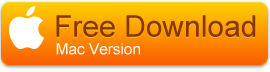Convert XAVC to MOV and play with QuickTime
Can QuickTime play Sony XAVC (.mxf) videos? How to play XAVC files with QuickTime on Mac? After you read this article you will know the best way to play XAVC MXF with QuickTime, there will be no XAVC video playback issue anymore.

QuickTime XAVC Playback Problems
"Hello, I have some video playback problems with QuickTime. Recently I purchased a Sony camcorder which can record videos in XAVC format, I have transferred these recordings onto my Mac, but now I can't find a way to play these XAVC MXF files with QuickTime on Mac, I find the XAVC files are not supported by QuickTime on Mac, so can you give me a solution to play 1080P and 4K XAVC files with QuickTime? Any suggestion is appreciated. Thanks in advance!"
QuickTime is the most popular video player on Mac operating system, it also has Windows version that can help you to play videos on Windows 11/10/8. Most users choose to use QuickTime to play videos, but when it comes to XAVC files playback on Mac, things are not so easy, because you will find QuickTime supported video formats are limited, and XAVC MXF format is not supported format of QuickTime so you can't play XAVC files with QuickTime. Since QuickTime is still one of the most popular video and audio players on Mac, how to make it become an XAVC player?
Solution to play XAVC (.mxf) with QuickTime
The best solution to play XAVC with QuickTime is to convert XAVC files to QuickTime supported formats, like MOV or M4V, and then you can avoid the video compatibility problems. To convert XAVC files to QuickTime we recommend you to try Acrok XAVC Converter for Mac or Windows, this is powerful software that can convert XAVC files recorded by Sony cameras and camcorders any formats you need, such as QuickTime MOV, MP4, AVI, MKV, WMV, FLV, Apple ProRes codec MOV, etc. and then you can play the converted videos with players or import converted videos into editing programs for editing natively, you can click the link to learn how it woks.
How to convert XAVC to QuickTime MOV?
Step 1. Import XAVC files to converter
The first step is to download XAVC to QuickTime converter from our website, install this best XAVC Video Converter and launch it, both Windows platform and Mac platform are available. After you launched it, import XAVC files to the QuickTime MOV converter by clicking "Add Files" button, or you can drag and drop the files into the software directly. Besides MXF files, it can also convert videos like MP4, MKV, MTS, etc. such as convert GoPro Hero10 HEVC videos to Avid Media Composer.
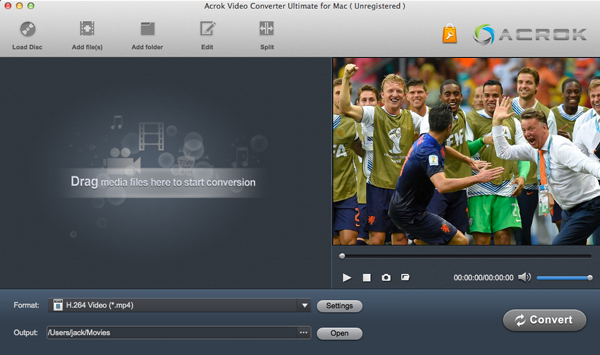
Step 2. Choose QuickTime MOV as output
QuickTime native supported video format is MOV, so just click format column and then select "Common Video" -> "QuickTime MOV (*.mov)". If you want to convert XAVC MXF files to other formats, just choose the output formats according to your need, such as convert XAVC to Apple ProRes 422 for FCP X.
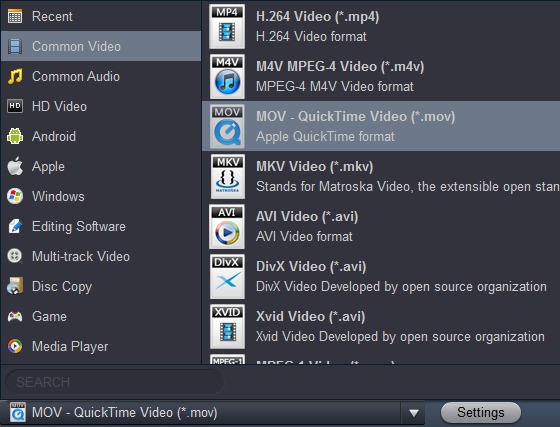
Tips: Acrok XAVC Converter has many optimized formats for editing programs, include Final Cut Pro, Premiere Pro CC, Avid Media Composer, DaVinci Resolve, etc.
Step 3. Start XAVC to QuickTime MOV conversion
Click on the "Convert" button to begin XAVC to MOV conversion. A converting screen will pop up, indicating the progress of the conversion.
When the conversion process is finished, you can click open folder button to get your videos, and then you can play converted videos with QuickTime smoothly. If you want to edit XAVC files with FCP X or other programs, you can also use this program to convert MXF to Final Cut Pro X native supported format for editing.
You may need to read: